Computers for Seniors
Bridge the digital gap with computer courses designed for seniors. From email to online safety, gain the skills to navigate the digital world.

Seniors Computer Club
The Seniors Computer Club is a free informal program to assist seniors (50+ yrs old) to become more digitally literate and computer savvy.
Computers are now a part of everyday life. Having computer sk
0 classes available

Tech Savvy Seniors – Cloud Computing: Part 1
Have you ever:
Lost a file
Misplaced a USB thumb drive
Had a PC die on you when you had important files on it.
Then cloud computing can help!
Cloud computing is all about keeping your files in a rem
1 class available

Tech Savvy Seniors – Cloud Computing: Part 2
Cloud Computing Part 2 builds on the fundamentals learned in our introduction to the cloud part 1, delving deeper into the practical aspects of cloud technology.
In this workshop, you will have the op
1 class available

Tech Savvy Seniors – Computer Functions (Files & Folders)
Never lose a document on your computer again! In this Tech Savvy Seniors – Computer Functions (Files & Folders) course, you will learn how to save your work on the computer drive, create fil
1 class available

Tech Savvy Seniors – Introduction to Android Tablets
Tap into the world of tablets with our Introduction to Android Tablets! Tablets are a revolutionary new way of accessing the Internet, playing games and communicating. They can do a lot of the things
0 classes available

Tech Savvy Seniors – Introduction to Blogging: Part 1
Welcome to the world of Blogging! A blog is a website that you create yourself, or your own personal journal. Or maybe you have something you would like to share with people.
Whether you are curious a
1 class available

Tech Savvy Seniors – Introduction to Cyber Safety
Boost your confidence in the digital realm with our Introduction to Cyber Safety! This introductory workshop is tailored for seniors with limited or no computer knowledge.
The internet is an integral
1 class available

Tech Savvy Seniors – Introduction to iPad Tablets
Learn how to utilise your iPad to its maximum potential with Tech Savvy Seniors Introduction to iPad Tablets!
In this workshop you will learn useful tips on how to browse the web, watch movies, play g
0 classes available

Tech Savvy Seniors – Introduction to Microsoft Word
Dive into the world of word processing with our Introduction to Microsoft Word!
We will provide an introduction to a popular Microsoft Office product, Microsoft Word. Using ”Word” will all
1 class available
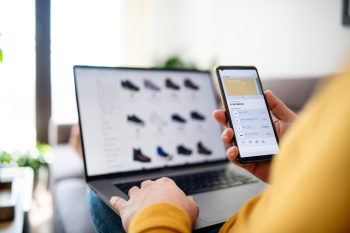
Tech Savvy Seniors – Introduction to Online Shopping and Banking: Part 1
Say goodbye to the traditional ways of banking and shopping, as this course opens the doors to a world where transactions can be accomplished from the comfort of your home!
In our Introduction to Onli
1 class available
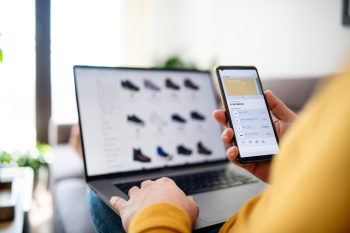
Tech Savvy Seniors – Introduction to Online Shopping and Banking: Part 2
The internet provides tremendous tools for managing your finances. All those financial tasks that you had to grind through previously – lining up at the bank, paying bills, filling out forms – can
1 class available

Tech Savvy Seniors – Introduction to Photography for Android Smartphones and Tablets
Discover the full potential of your Android smartphone or tablet’s camera with our Introduction to Photography for Smartphone and Tablets!
Once you have a smartphone or tablet, you can take as m
0 classes available

